Why Should I Use Playlyfe?
Playlyfe aims to empower people to use gamification as an effective strategic tool. It does this by breaking down the technical barriers that often hinder the adoption of gamification.
Playlyfe allows you to go from a game design on paper to a completely functional app in a matter of minutes. It gives you immense flexibility and power to design, prototype and revise your game design over time.
Leadership and management teams can use Playlyfe to create effective gamified solutions. Development teams can use Playlyfe to create or extend their own gamified solutions.
Creating a Game
We call all gamified systems a Game on Playlyfe. This does not mean that they are the sort of games you play everyday like Angry Birds or Candy Crush Saga.
A Game on Playlyfe is a system of processes, teams, metrics and rules which come together to engage a player in an experience. The experience could be anything from visiting a website to doing work in your office.
Playlyfe acts as the game engine behind these systems. It takes care of all the hard stuff like tracking scores, team structures, player progress and maintaining real-time leaderboards.
Types of Games
Playlyfe supports two types of games:
External An external game can take many forms. It could be a simple website with a gamified loyalty program. It could even be a completely customized gamification product for a particular problem domain. Eg: Fitness workout gamification. External games need a dedicated development team to create the user experience for the game from scratch. Hence, they tend to be more expensive to develop and maintain than native games.
Native A native game is an automatically generated application hosted at http://games.playlyfe.com/your-game-id. You can theme it to reflect the unique style of your game. Currently, Playlyfe models the user experience as a simple tracker application. This is useful is many scenarios where the actual player experience takes place in the real world itself. Eg: volunteer activities in NGOs.
Creating a game on Playlyfe is simple once you've registered and signed into the platform.
Go to the Playground tab in your profile
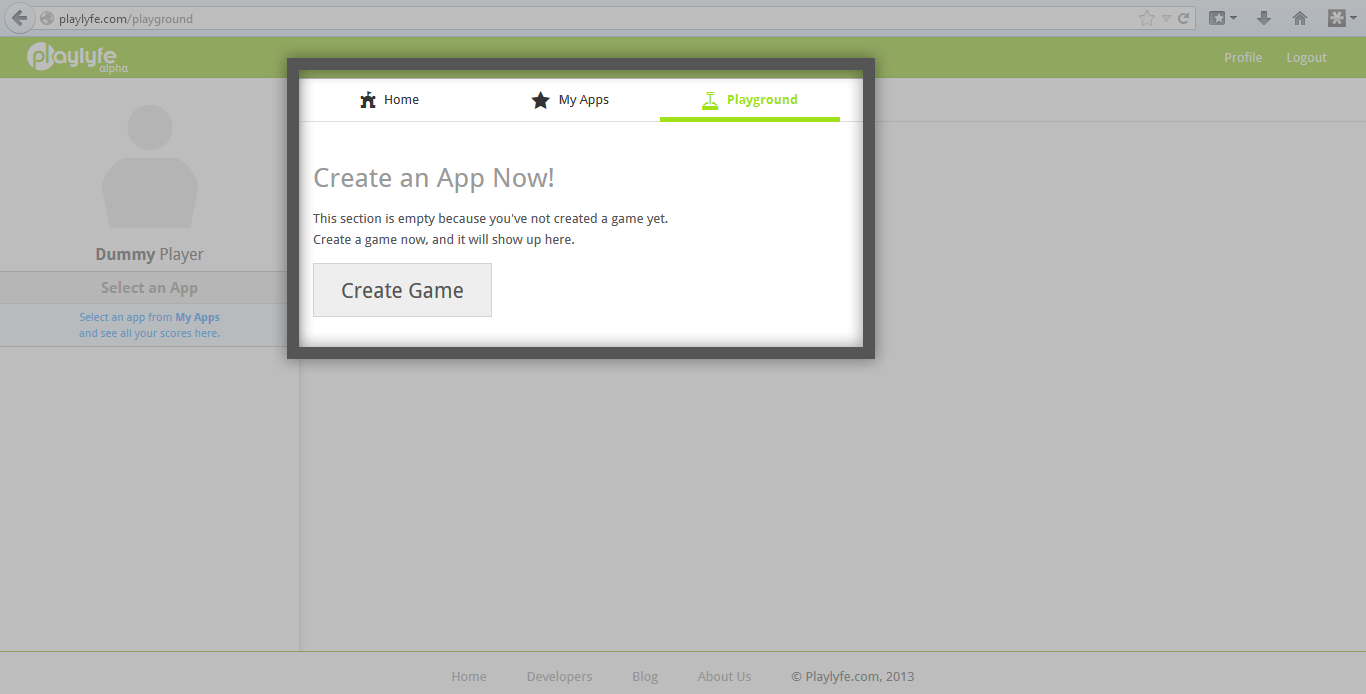
Click the Create Game button
Fill in the Title of your Game and give it a unique ID which will identify it from all the other games on the platform.
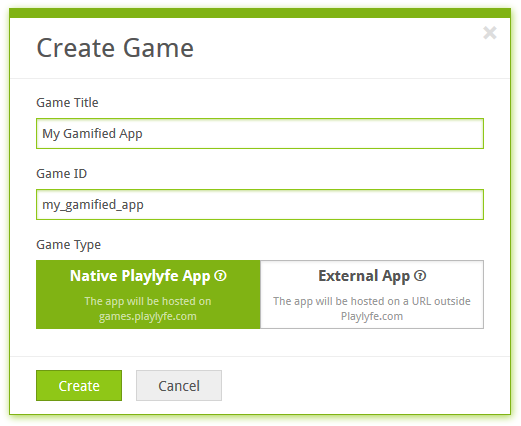
Select what type of game to create:
Hit the Create button and Voila! You created a game!
You should see a page like the one below listing out all the basic settings of your game.
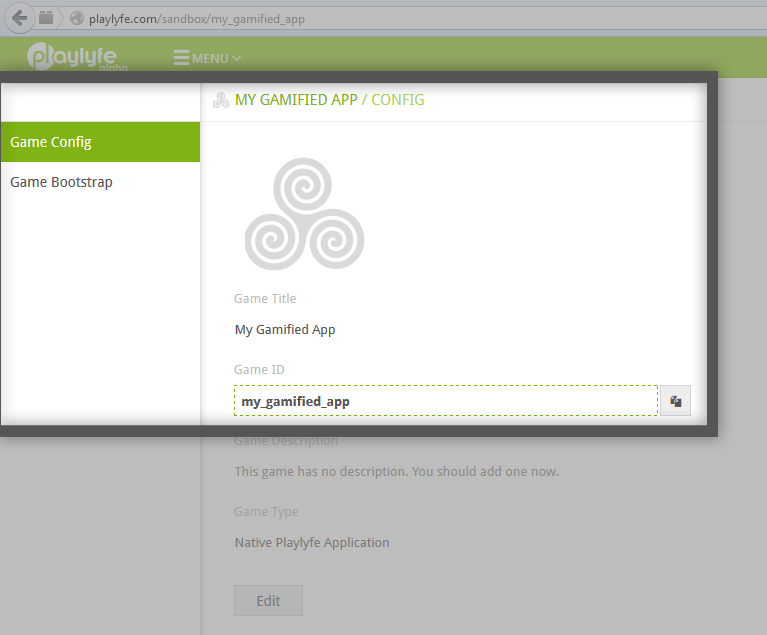
Components of a Game
Now that you've created your game on Playlyfe, let's have a look at the different components of a Game. There are 4 main components to every game on Playlyfe:
Metrics
Metrics are what you measure within a game. They are used to track player performance and behaviors. Eg: Points, Badges, Achievement, etc.
Learn more: Playlyfe Metrics Manual
Actions
Actions are the most basic way of capturing player actions and can be used to capture simple player events such as liking a post or finishing a quiz.
Learn more: Playlyfe Actions Manual
Processes
Processes allow the game designer to structure the player journey. You can use processes to control the order in which players can perform the tasks available to him.
Processes can model common activities on a site like answering questions, voting, sharing, etc. They can also model more complex choice driven story based quests and challenges.
Learn more: Playlyfe Processes Manual
Teams
Teams define a subset of players within your game and can be easily used to model teams within your organization.
Learn more: Playlyfe Teams Manual
Rules
Rules state conditions which when fulfilled by a player affect the player in some way. You can use them to award achievements and level up players when they get a certain amount of points.
Learn more: Playlyfe Rules Manual
Leaderboards
You can use leaderboards to drive competitive behaviours within a game. Our leaderboards come with a ton of features that take you to the next level. Oh wait, did I forget, all leaderboards update in real time!
Learn more: Playlyfe Leaderboards Manual
Simulating the Game
Once your game is completely designed, it is now ready for some testing. Playlyfe allows you to simulate your game and check for any flaws in your design.
Environments & Game Deployment
There are 2 environments into which you can deploy your game:
StagingThe staging environment is a test environment. It resembles the production environment in all aspects except for the fact that it cannot have any actual player accounts.ProductionThe production environment is used to run a live online application. It can allow real Playlyfe users to join your game as players.
During deployment Playlyfe will take apart your game design and rebuild it from scratch. Playlyfe optimizes your game for speed and performance during this step. The final product is a customized game engine for your game.
You can simulate your game by clicking the Simulate button on the top bar.
If Playlyfe finds any issues in your game it will show you a dialog that looks something like this:
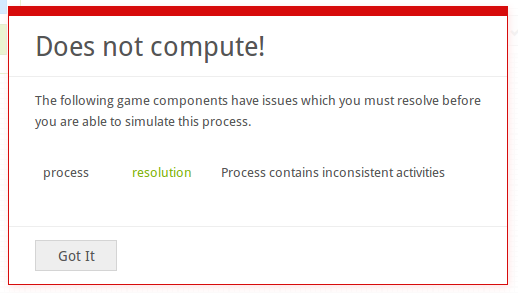
Fixing a broken Game Design
It may surprise you to know how easy it can be to break a game. It can happen from something as innocent as deleting a metric and forgetting to remove rewards that were using it. Playlyfe takes care of finding such problems and pointing them out to you so that you can take appropiate action to correct it.
Playlyfe looks for errors on all the components of your game before it tries to deploy the game. This allows you to have temporary inconsistencies in your game during the design phase.
Once Playlyfe detects an error it highlights the component with a red alert box in the listing on the left side of the screen.
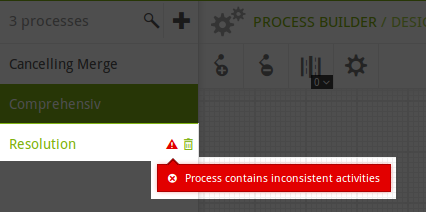
You can then open up the component to get a better idea of what broke. Playlyfe will highlight different areas of the component and what issues exist.
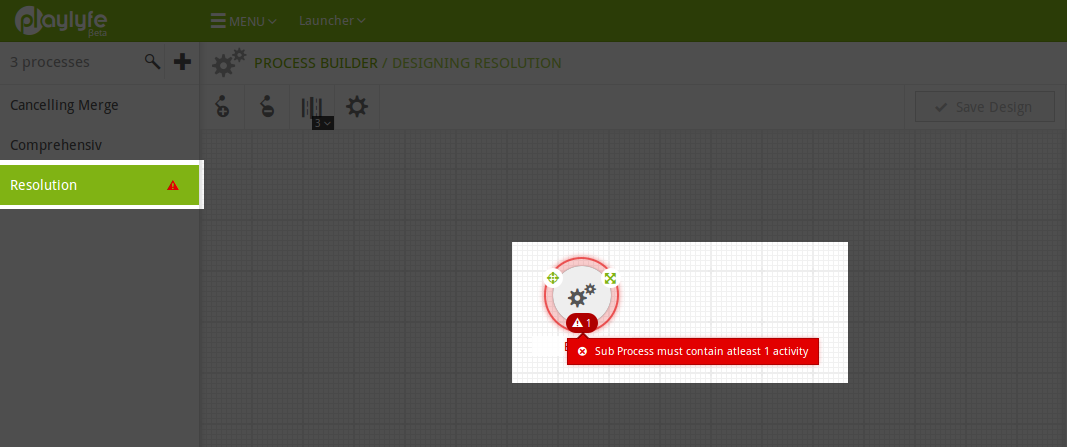
Once you've make changes to the component the alert box turns gray indicating that the component has changed since finding the issue.
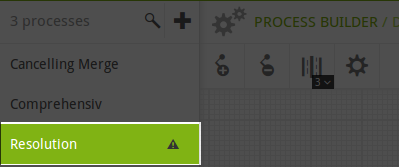
To test if your fix worked simply try to simulate the game again. If everything goes well you should see an all clear dialog. You will need to fix all the issues in your game before you get an all clear.
Gamification for Dummies
Once the game has been deployed you can access it by going to Menu > Developer Tools > Simulator.
You can also go directly to the simulator at the url http://games.playlyfe.com/`your-game-id`/simulator
Dummies are mock players you can use to test out your game on. Besides not whining and complaining about what a boring job testing can be, dummies help you check if all your achievements, lane candidate checks, processes, etc behave as expected.
Creating a Dummy:
- Click the + icon on the top left
- Enter a unique ID for the dummy in the modal that pops up.
You can test out all the aspects of your game using the simulator including real-time notifications.
Some of the things you can do within the simulator include
View a Player Profile
Playing an Action
Starting a Process
Inviting Players to a Process
Playing a Process
Leaving a Process
Creating a Team
Inviting a Player to the team
Leaving a team
Checking Leaderboards
Get Realtime Notifications
Administer Your Game
Once you've got the game running in the staging or production environment you will feel the urge to check up on things on a regular basis. It's only human. You may be wondering what the hell is going on in my game ?
This is exactly why we made the Game Explorer. To open the game explorer
- Click the Menu button
- Select Developer Tools and click Explorer.
- Select the environment you want to explore and then click the listing you want inspect.
There are 4 lists available in each environment in the explorer:
Players
You can see a complete list of all the players in your game over here. If you click the view icon you can see more details about each player. You can also correct the player's scores here in case you found him cheating. Also if you've created private bootstrapped teams this is the only way you can put a player into that team.
Teams
You can view a complete list of Team instances created by players within your game. With each team you can see a complete listing of all
Processes
You can view a complete list of Process instances created by players within your game. In each process you can see the performers and what lanes they are part of.
Game Activity
Here you can view all of your game's activity logs.
There are also sections to view the game's API call logs, usage statistics and game's batch jobs.
Time to Launch!
Once you have completed tweaking and perfecting your design you can launch your game so that other users on the Playlyfe Platform can start using it.
Click the Launcher button
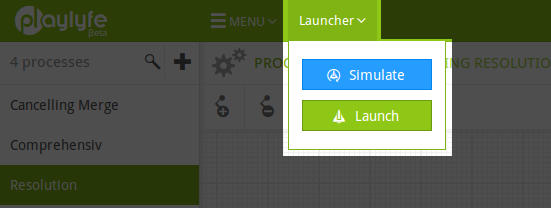
Click the green Launch button. This run some checks on your game and if everything looks good will put the game live on http://games.playlyfe.com/your-game-id
To add players to the game simply share the game url http://games.playlyfe.com/your-game-id with all your players. Once they have signed up and registered on Playlyfe they can simply approve your game and add it to their profile.
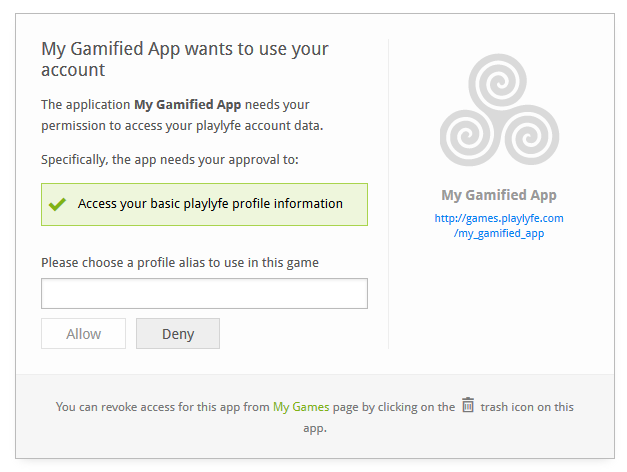
Players can create an Alias which will be used within the game.
Modifying Your game
So you imagined that gamifying your business processes once was going to solve all your problems forever! But alas, things aren't going as planned... A few months down the line you realize that you're giving too much importance to how many appointments employees go to, instead of how many are actually yielding results. Or maybe you find out that you forgot to take into account certain tasks while creating your process. Maybe you now want to add a whole new department and a bunch of brand new processes to your game!
Whatever the situation maybe, changing the gamified system should be as simple as creating a new one! So, why not try our hands with changing the newly created game?
All you need to do to change a game is to launch it again. Any updates to the components you made will be reflected immediately within the game. A more detailed explanation of what happens when you change a component follows.
Actions
You can change almost everything about an action after it is created
except its ID.
Processes
All existing instances of a modified process will run to completion based on the original process design they were created from. Any new instances of the changed process definitions will use the modified design to run.
Metrics
The only parts of metric which can be modified after launching a game
are its name and its constraints. Changing the Type or ID of a metric
is not allowed due to the adverse backlash it could have on existing
players who have earned scores in those metrics.
Teams
If the team structure is modified all existing instances will stay the same. Any new instances of the changed team definitions will use the modified structure. Each team which wants to get upgraded to the new structure will have to be disbanded and reformed.
Rules
If an achievement rule is modified any achievements earned from the old achievement rule will remain untouched. New achievements earned by players will be based on the modified rule.
If a levelling rule is modified all players levels will updated to conform to the modified levelling rule the next time they gain a point.
Conclusion
We hope this guide helped you get a better understanding of the Playlyfe Platform and what it is capable of. New features are being added everyday, and we'll be updating this guide as time passes. We aim to use this as a comprehensive introduction to the Platform till we create more interactive and engaging teaching methods.
If you have any suggestions or questions about a feature not covered in this guide, feel free to write to [email protected] and we'll see to it right away!